Displays
Choose from several easy to use touch-screen displays. More than just A-B lines, you’ll improve application rates, fuel economy and input placement. With some models, you can also get remote support and wirelessly send files.
4240 Universal Display
Features
Get started easier with John Deere precision ag and the 4240 Universal Display
The 4240 Universal Display ships from the factory with these three features included in the display purchase so that you can easily take the first steps on your precision ag journey:
- AutoTrac™ guidance
- Documentation
- Data Sync
Combine the display with a StarFire™ Receiver, and you are ready to get started with automated guidance by creating maps showing work completed and, if you have JDLink™, wirelessly sending your data to the John Deere Operations Center. If you don’t need automated steering, you can deduct AutoTrac when ordering your display. If you want to do even more, you can add a 4240 Section Control Subscription for precision control of crop inputs.
NOTE: You do not need AutoTrac to use the Section Control functionality with a 4240 Universal Display.
Take advantage of the robust and easy-to-use 4240 Universal Display
The 4240 Universal Display allows you to bring your operation on the next level of efficiency through the following features:
- Enhanced data merging functionalities to increase on-board/off-board flexibility
- Data capturing capabilities that precisely map and operate Section Control
- Precise application of multiple products simultaneously with individual coverage maps and application points
- Setup and startup operations easily with improved display navigation
- Eirelessly deliver display subscriptions and software updates with the wireless USB adapter
- Improved Gen 4 applications such as AutoTrac™ assisted steering system, Section Control, and Documentation that increase producer profitability all with a moveable display experience
HARDWARE
The 4240 Universal Display hardware consists of a 21.3-cm (8.4-in.) touchscreen display.
DISPLAY LAYOUT AND NAVIGATION
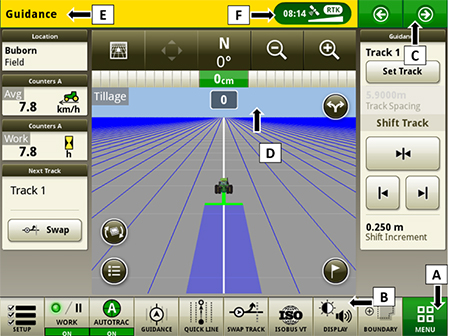
Run page structure
- Menu
- Shortcut soft keys
- Next or previous run page
- Run page
- Title bar
- Status center
STATUS CENTER
The status center is located in the title bar and highlights important information for display functions, such as global positioning system (GPS) signal strength and notifications.
Select status center to display additional information in a drop-down window. The expanded status center provides quick access to notifications and settings.
MACHINE SETTINGS TAB
The Machine Settings tab allows the user to view and edit:
- Maintenance and calibrations
SYSTEM TAB
The System tab allows the user to view and edit:
- Date and time
- Diagnostics center
- Display and sound
- File manager
- Language and units
- Software manager
- Users and access
APPLICATIONS
The Applications tab allows the user to view and edit:
- AutoTrac guidance system
- Calculator
- Equipment manager
- Fields and boundaries
- Help tool
- ISOBUS VT
- Layout manager
- Mapping
- Remote access
- Section Control
- Settings manager
- StarFire™ receiver
- Video
- Work monitor
- Work setup
- Work totals
OPERATOR'S MANUAL
Stay up to date on the latest Gen 4 features and enhancements with the Gen 4 Operator’s Manual at the user’s fingertips. With each bundle update, the Gen 4 display automatically receives the latest Gen 4 Operator’s Manual which means less time locating a paper copy and ensuring the most up-to-date information is always available.
LAYOUT MANAGER
The Gen 4 displays features a modular-designed layout manager, so operators can easily create the page views that meet their needs. From the factory, machines are equipped with one guidance default run page. Run pages can be created and stored within the All Run Pages tab with no limit. A maximum number of 10 run pages can be added to the Active Set. The Active Set provides the ability to toggle through selected pages on the main screen. Toggling between run pages is as easy as swiping the screen or using the arrow buttons on the top right portion of the title bar.
LANGUAGE AND UNITS
Easily switch between languages with the option to set the active and alternate language. Configure the shortcut bar to include the language toggle allows different individuals to easily switch the display between languages.
USERS AND ACCESS
Users and access allow the owner or manager to lock out certain functions to prevent operators from accessing or changing settings. Lock-out functions are managed with a defined pin for the administrator.
The Gen 4 Universal Display can be set to one of two profiles, administrator or operator. The administrator profile is always set to the full access group. This group allows unlimited access to all the features and can lock and unlock features in the operator profile.
ON-SCREEN HELP AND DIAGNOSTIC TEXT
There are several different ways to get meaningful on-screen help when navigating the Gen 4 Universal Display. The help icon is located on the default shortcut bar on the bottom of the run page. This icon gives detailed information of all contents of the operating system. Simply select the help icon and navigate to the information section that is needed.
Additionally, application-based help is also available in all locations of the Gen 4 Universal Display. Simply click on the {i} icon available on the title bar to see more information on the application currently being used.
Diagnostic text and information throughout the operating system is available for better understanding of whether applications are operating as directed.
Work Monitor
The Work Monitor application displays the performance information about the task being performed by the machine. The user is shown averages, totals, and productivity of the machine, such as area worked, average working speed, and fuel usage. The values of the Work Monitor can be reset by the user at any time. Specific values of the Work Monitor can be configured by the user to be shown on a run page.
NOTE: The work monitor application replaces values found in the universal performance monitor with the GreenStar™ 3 2630 Display.
Video capability
4240 Universal Displays are equipped with one video input. The image will appear on the 4240 Universal Display. The camera (video observation system) is available through John Deere Parts. All harnessing, inputs, outputs, and software support Voyager® camera systems. Other camera systems will require third-party harnessing and converter for use. The Gen 4 4240 video connector display bulkhead harness (PFP17673) from John Deere is required where a separate video connector is established.
Dual display
John Deere Gen 4 Universal Displays may be configured to run with GreenStar 3 and Gen 4 CommandCenter™ displays on machines approved in the machine compatibility section.
The 4240 Universal Display is not compatible with the Gen 4 Extended Monitor.
Voyager is a trademark of ASA Electronics, LLC.
Precision Ag activations and subscriptions available
Producers purchasing a 4240 Universal Display have an abundance of choices when deciding which Precision Ag applications to use on their display. The 4240 Universal Display includes basic documentation with the display purchase and is priced with a permanent, non-transferable AutoTrac™ activation.
- Some producers may want an implement-only display. They can purchase the display less AutoTrac activation.
- Some producers may want to use the display as an automated guidance-only display. They can purchase the display with the default permanent, non-transferable AutoTrac activation.
- Some producers may want to use the display for more advanced Precision Ag applications such a pulling a tow-behind sprayer. They should consider the 4240 Universal Display with the default permanent, non-transferable AutoTrac activation and add a 1-year 4240 Section Control subscription.
- Other producers may want the functionality provided with Section Control but not need AutoTrac. They should consider the 4240 Universal Display less AutoTrac activation and add a 1-year 4240 Section Control subscription.
Regardless of the choice a producer makes during the initial purchase, a permanent, non-transferrable 4240 AutoTrac activation or a 4240 Section Control subscription can be added as a field-installed option. This approach allows producers to start their Precision Ag journey with a Gen 4 display and add the applications they want and need as they become more comfortable with John Deere Precision Ag Technology over time
Remote Display Access (RDA) – Improve machine performance and help an operator in needork in progress orand help an operator in need
OVERVIEW
Use Remote Display Access (RDA) to check a machine’s settings and performance to ensure field work is correctly executed. Growers and dealers can also use RDA to provide remote support to operators and customers in need, all while saving both parties time and money.
Value in brief:
- Improved confidence in operating machines for all operators on the farm
- Increased productivity with quicker problem resolution
- Improved service from John Deere dealer and support personnel
- Increased profitability by keeping equipment moving
- Reduced labor and travel costs
Additional Details:
- With the 19-1 software update, the Gen 4 displays no longer require the operator to accept for remote view.
- View multiple machines at once from Operations Center web.
- Dual-display view available:
- See both Gen 4 CommandCenter™ and GreenStar™ 3 2630 Display or 4640/4240 Universal Display on one machine
- Quickly switch views between the two displays
Specs & Compare
Accessories and Attachments
Get in touch with us.
Need to speak to one of our equipment experts?
We are ready to serve you!
CONTACT US!



